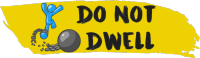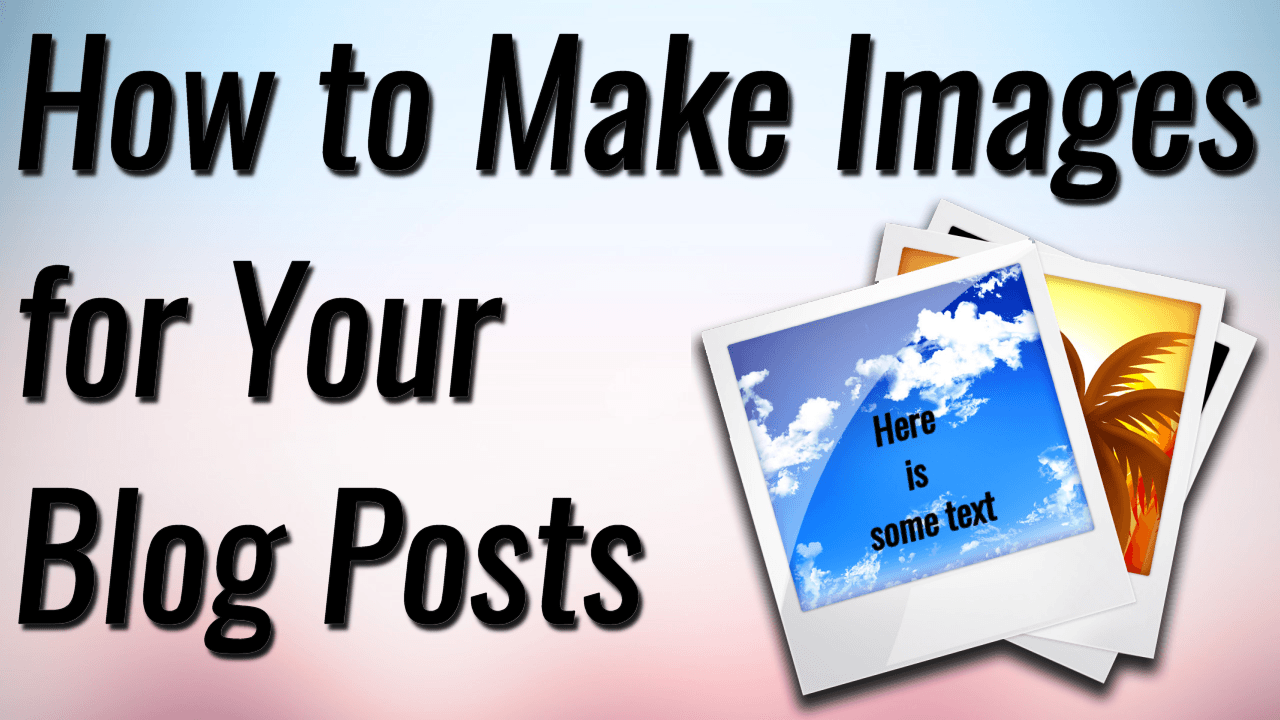
How to Make Images for Your Blog Posts in 1 Minute
So you want to learn how to make your own images for your blog posts without having to hire someone to do it. Great! Once you learn how to do it you will be so extremely happy and satisfied because this skill set will open you up to creating images for so many more things than just your blog pictures.
All of the tools in the guide are free and they are online so there is absolutely nothing to download. Also there are video walkthroughs embedded on this post to walk you through the entire process. Yay!!! No friggin’ guesswork!
The first and easiest tool we will use is Pablo by Buffer. This tool will satisfy probably about 60% of the people looking at this post because it will allow you to create images with text on it and they can be perfectly sized for Facebook, Twitter, Instagram and Pinterest.
So click this link to head over to Pablo and start the video below.
Now for the other 40% of the people who want to learn how to put images over the top of other images, take screenshots, pick colors from other places and use them in your picture and learn how to make their own logos and such start the video below.
Please see the video lecture to learn these simple photo editing skills.
Screenshot: Taking a picture of your screen and how to save that picture. Taking screenshots can be very helpful when trying to get assistance with troubleshooting or any numbers of things.
Snag.gy: Let’s you paste images directly to your web browser. For some people(like myself) Pixlr will not paste in your print screen images.
FireShot: Most useful for taking screenshots of the full length of a web page.
 Crop: Cuts the image down to the selected area.
Crop: Cuts the image down to the selected area.
Resize: Resizes the image.
 Clone Rubber Stamp Tool: Remove something or touch up and image. Spot Heal tool in Pixlr is also very effective.
Clone Rubber Stamp Tool: Remove something or touch up and image. Spot Heal tool in Pixlr is also very effective.
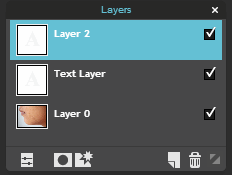
Layers: Includes creating text on image, importing other images that contain transparency to be a part of you image for the reason of creating header images or advertisements or anything really.
Photo Editing Tools
PicMonkey: Your all-in-one free editor for photos, designs and collages.
Pixlr Editor: Free online photo editor.
Photo Resources
Pixabay: All images and videos on Pixabay are released free of copyrights under Creative Commons CC0. You may download, modify, distribute, and use them royalty-free for anything you like, even in commercial applications. Attribution is not required.
Unsplash: Royalty-free high-resolution photographs to use for anything that you want.
Freepik: Find free vector art, illustrations, icons, PSD and photos for using in websites, banners, presentations, magazines
Flickr Creative Commons: Photos and artwork you can use for pretty much anything
Imgur: Photo hosting/sharing site. Very useful for trying to share quick screenshots
Pexels: Best free stock photos in one place.
ColorPick Eyedropper: An eye-dropper & color-picker tool that allows you to select color values from webpages.
If you would like to learn more and if making money online interests you then enroll in my course: A True Beginner’s Guide to Making Money Online.
Pin it